Using SELECT
Snowflake Organization Overview
Organization Cost Dashboard
To navigate to the Snowflake Organization Cost Dashboard, open the account switcher and click on your Snowflake organization.
In the Snowflake Organization section of SELECT, you'll see a dashboard containing:
- A snapshot of your annual Snowflake organization spend
- A breakdown of this spend by account, service, warehouse and Usage Group
- A variety of filter options to help you further explore and analyze your usage patterns
In the sidebar, you'll see a different set of options than the usual "single" Snowflake Account view in SELECT:
- The Organization Cost Explorer
- Organization level Usage Groups
- The Snowflake Contract Utilization section
- Organization level Monitors
- Organization level settings
Organization Cost Explorer
In conjunction with the main dashboard, you can use the Cost Explorer to quickly analyze usage patterns in any Snowflake account that is part of your organization. At a glance, you can see:
- How much each Snowflake account contribute to your overall spend
- How each account is trending in the given time period (% Change)
- Key information about each account, including the region, Snowflake Edition, and Snowflake credit pricing
- Which accounts you have connected to SELECT
You can also easily understand spend drivers in each account using the "Slice By" menu at the top right of the chart. In this view, we can quickly discover that the majority of the spend in the additional accounts in our Snowflake organization is coming from data transfer costs.
Leverage the filters at the top to zoom into a subset of accounts or look at specific services across your accounts.
Snowflake Contract Utilization
To help users manage their Snowflake spend more effectively, we have a “Contract Overview” tab in the Organization dashboard. This page is packed with helpful information to ensure you get the most value out of your credits:
- Understand your active contract capacity and when your contract expires. The tooltip reveals more information about how much capacity was purchased vs rolled over.
- Understand how much capacity you’ve used, and the forecasted total usage at the end of the contract.
- Understand whether you’ll have to renew your contract early and the savings necessary to avoid an early renewal. Alternatively, budget surplus capacity to new workloads that you could bring into Snowflake or other performance optimizations.
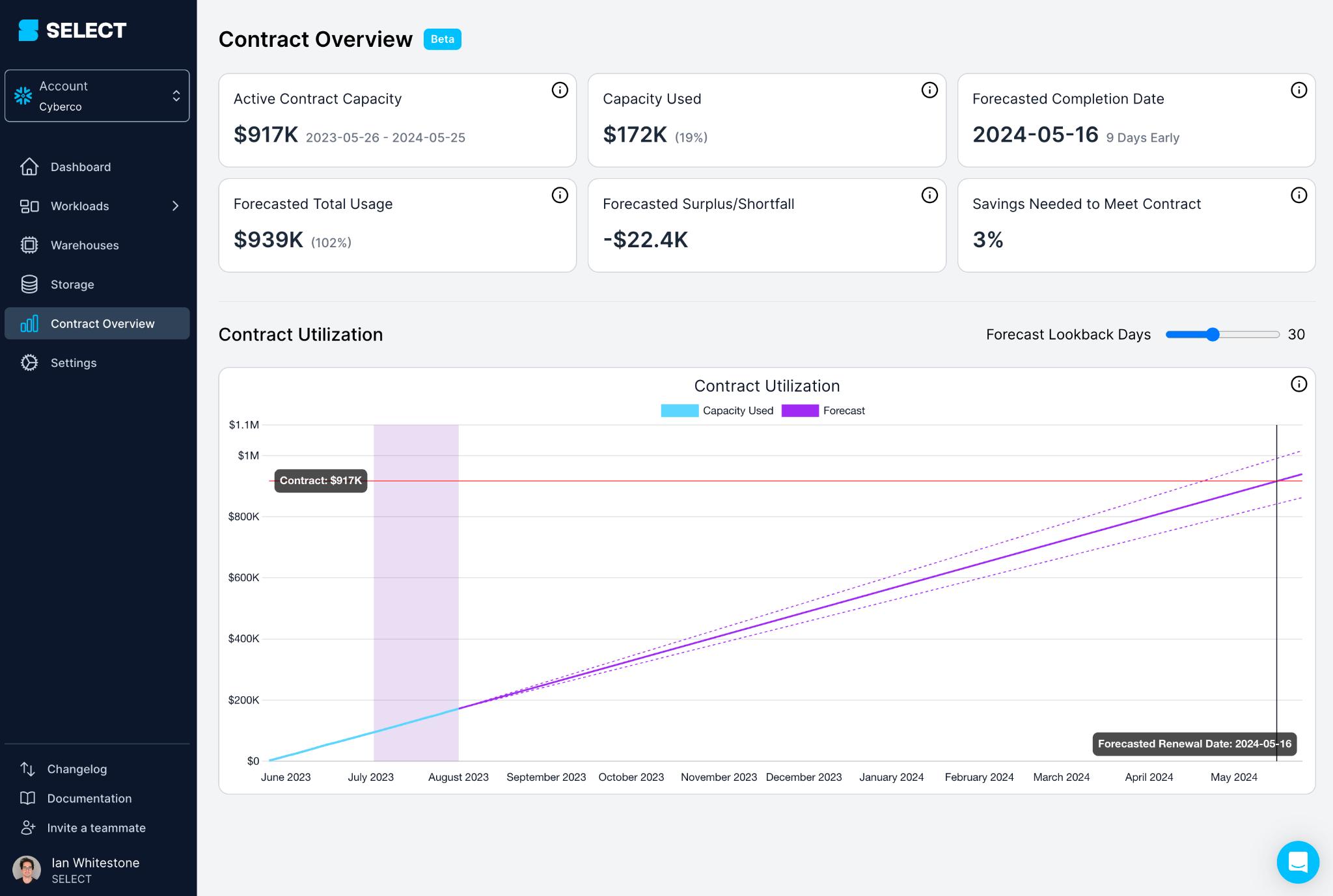
The forecasted total usage is based on a linear regression forecast. Users can adjust the number of days used to create the forecast.
Outdated sidebar in screenshot
The "Contract Overview" tab in the sidebar is now called "Contract Utilization". This section has moved to the "Contract Utilization" tab within the new Snowflake Organization section of SELECT.
Connecting additional accounts to SELECT
Step 1: Connect the account
To connect additional accounts to SELECT, click the "Connect" button in the table. This will take you to the "Add Account" form, with the information pre-populated based on the account you selected.
Refer to the instructions here for more details on the "Add Account" form.
Step 2: Create new Snowflake user
In order to connect additional Snowflake accounts to SELECT, a new user with metadata access must be created by following the steps here.
Once created, add those user details to the form.