
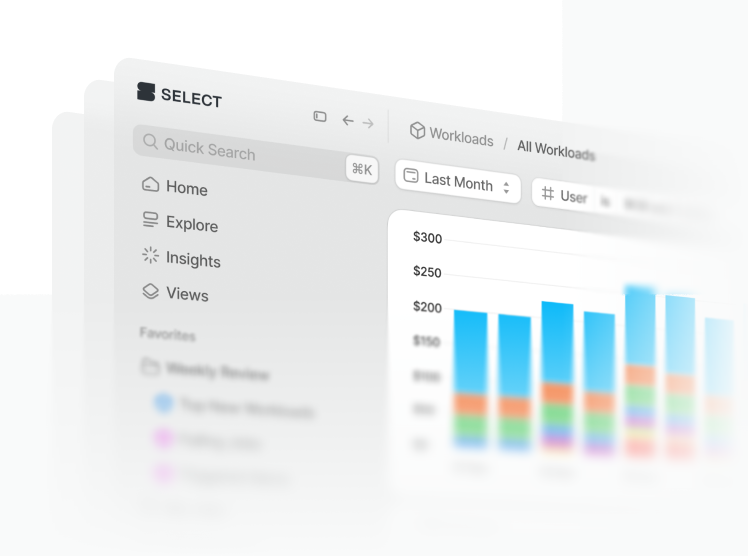
Changelog
Receive all the latest updates and improvements.Subscribe to get notified.
Get up and running in less than 15 minutes
Connect your Snowflake account and instantly understand your savings potential.


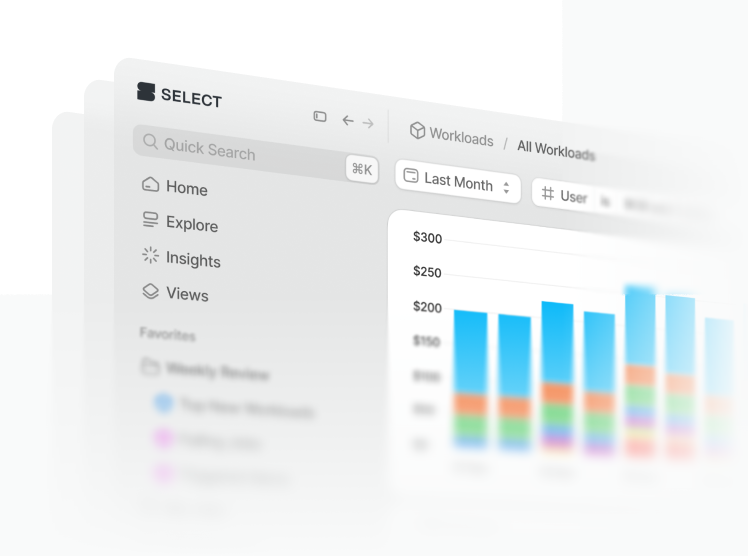
Receive all the latest updates and improvements.Subscribe to get notified.
Connect your Snowflake account and instantly understand your savings potential.
