User Management
Note that inviting and deleting users can only be performed by users with Admin access on the SELECT Organization.
To invite a team member to SELECT, click Settings (gear icon in lower left) → Users (left sidebar), then click Invite User. (If you are using SSO, see below.)
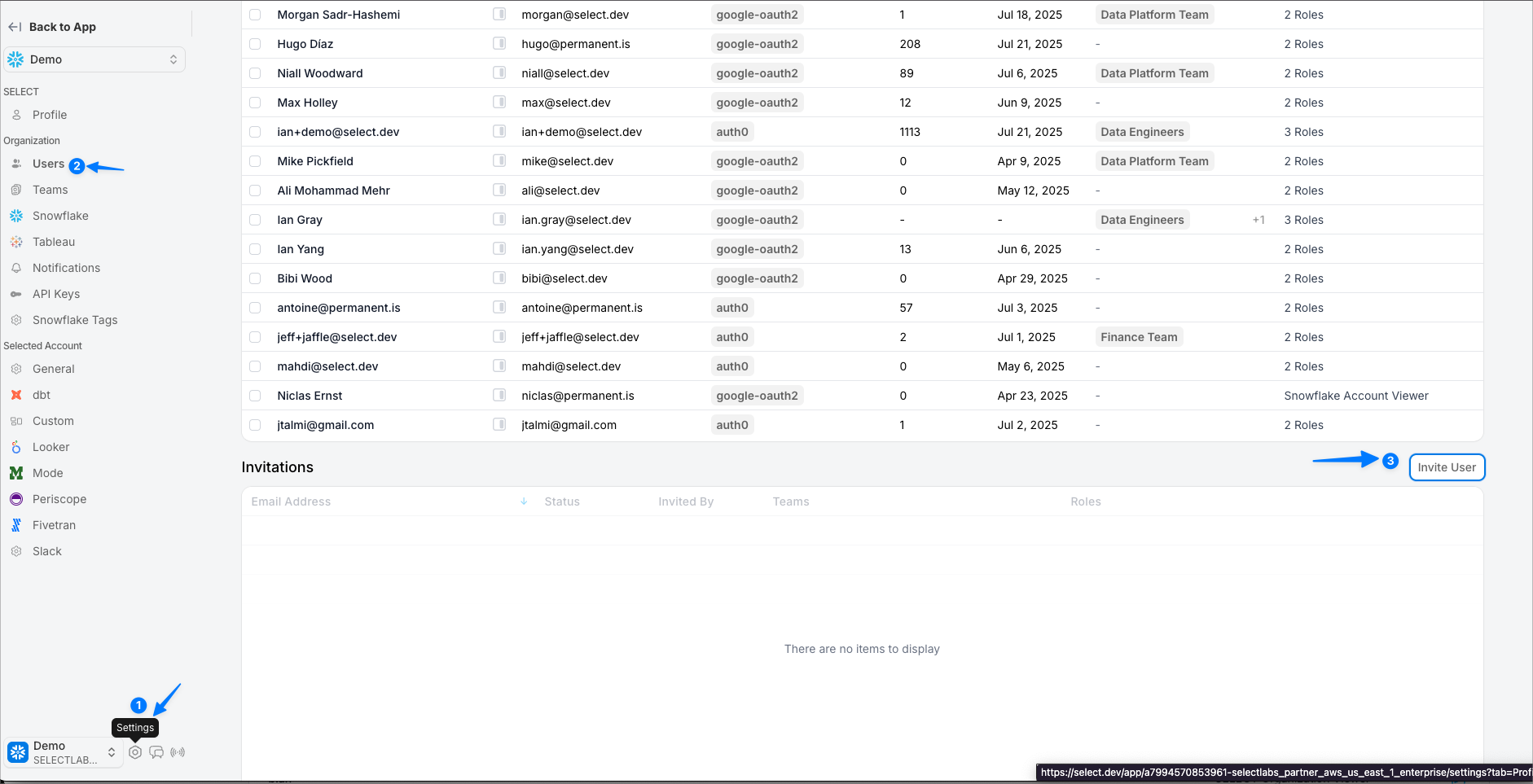
In the Add User side drawer, type the user’s email address then determine their Roles.

Roles consist of Entities and Levels. Entities can be a specific Snowflake account, an entire Snowflake Org, or a SELECT Usage Group. Level is one of: Admin, Editor, Monitor Editor, or Viewer. See more info here.
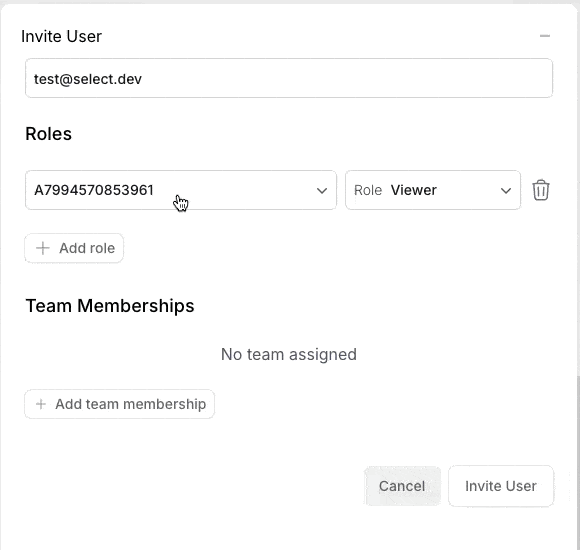
Also on the Settings -> Users you will see a list of current users with access to SELECT and any outstanding invitations.
To remove a user, click the sidepane button next to their name, and then delete the user.
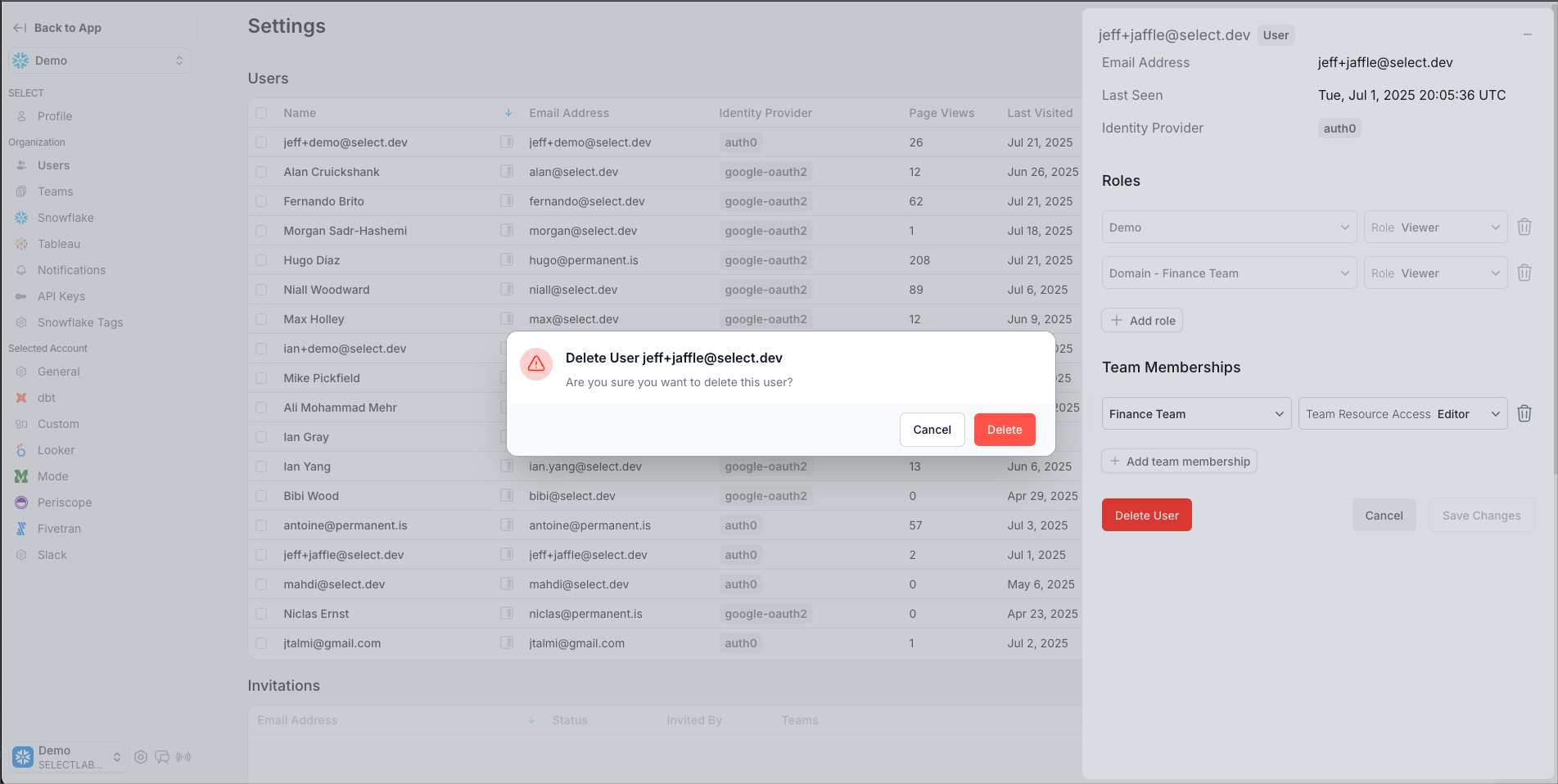
Single Sign-On (SSO) Configuration
Rather than manually inviting users to SELECT by email, you can provision access through your company's SSO provider. We support most common providers including:
- Okta
- Azure AD / Entra ID
- PingFed
- Google SSO
- OneLogin
- JumpCloud
- and more...
Once configured, the ability to invite teammates and remove users through the SELECT UI will be disabled.
SELECT's SSO integrations are an add-on feature. Please contact SELECT to determine your eligibility and receive a quote.



