SELECT supports sending Monitors to the following destinations:
- Slack
- Teams
- OpsGenie
You can configure destinations directly when creating a Monitor, or from Settings → Notifications.
From the Configure Monitor page, scroll to the Configure destinations and schedule section. Use the Select destinations dropdown. If you don’t have any existing integrations, you can create one directly from this screen.
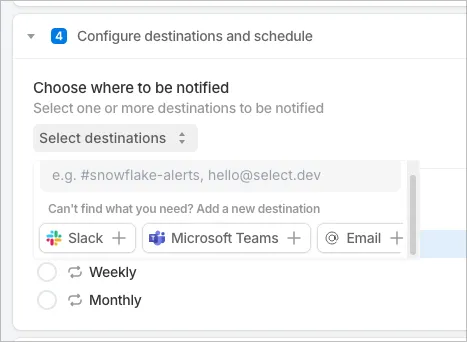
Some customers prefer to manage integrations centrally in Settings → Notifications. Here you can view all existing destinations, manage integrations, and add new ones.
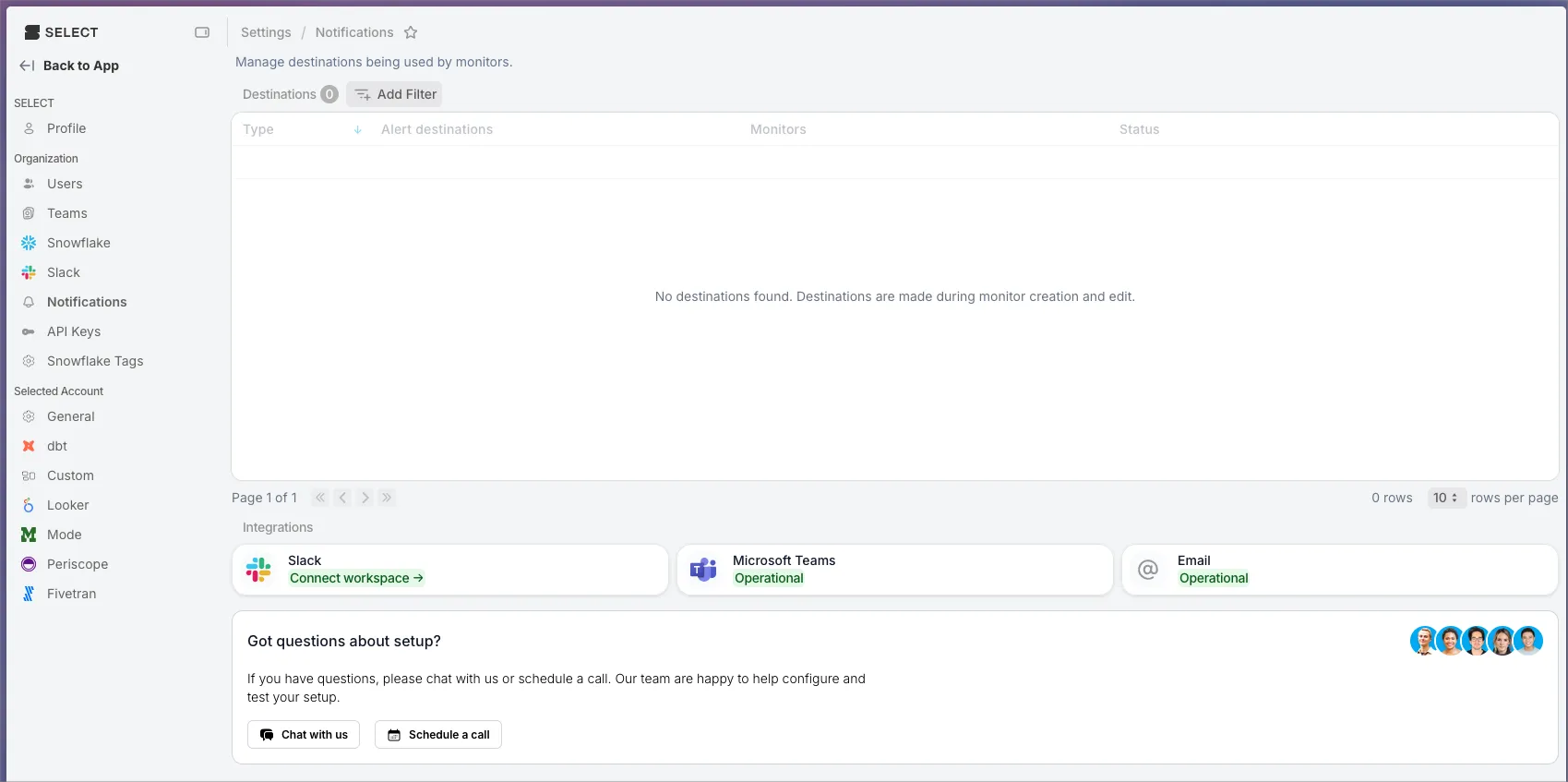
The steps below use Settings → Notifications as the example workflow. The same process applies when configuring destinations during the Create Monitor flow.
Step 1: Connect a Notification Integration
First, enable the notification integrations you want to use. Go to Settings → Notifications in the SELECT web app. From here you can connect Email, Slack, or Teams.
Click Connect to enable email. You’ll be prompted to provide an address when adding a destination.
Teams
To connect Teams, click the "Connect" button. You'll be prompted to enter a webhook in the next step when adding a destination.
Slack
To connect Slack, install SELECT’s Slack application by clicking Connect. You’ll see a screen like this:
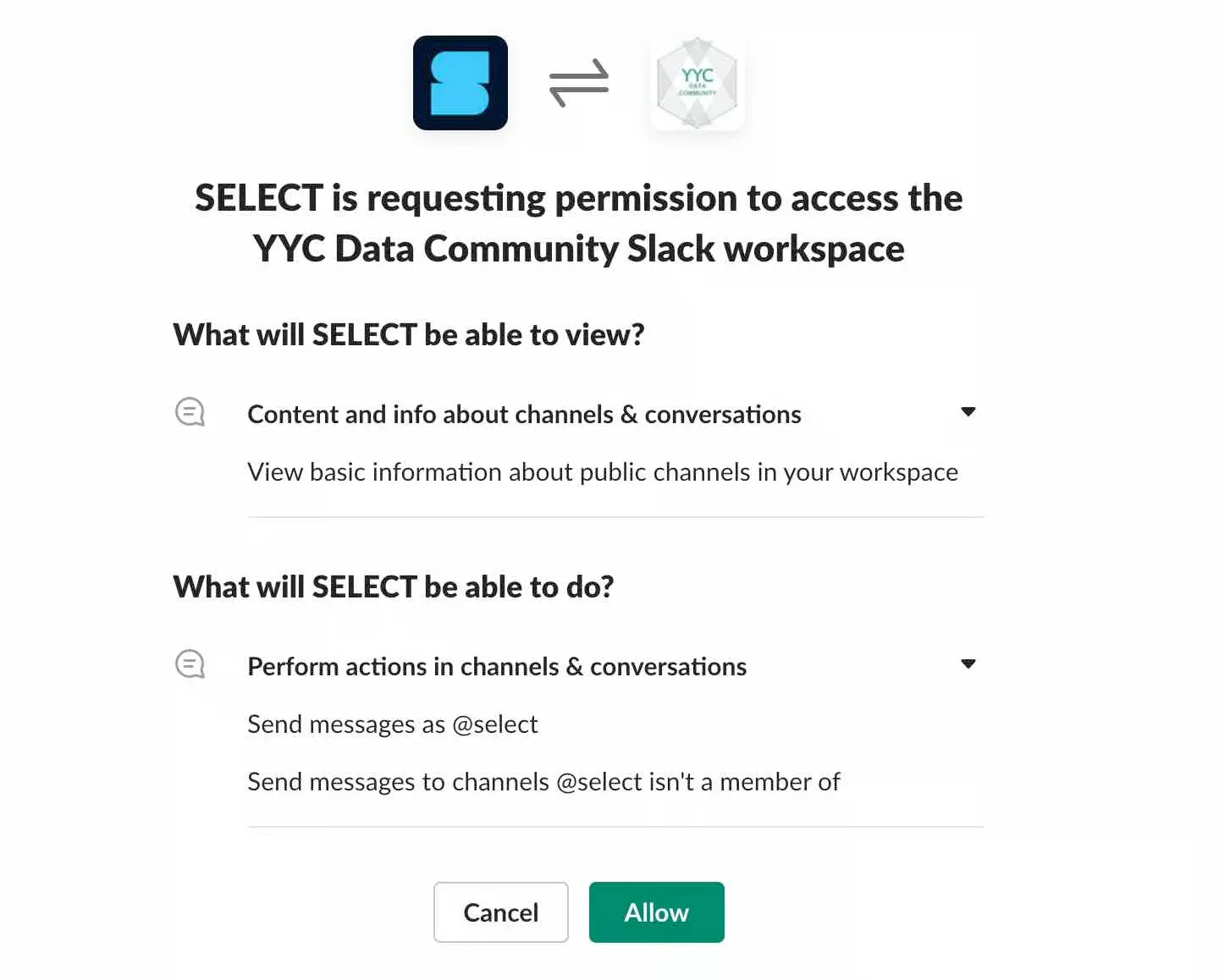
The SELECT Slack app only requests access to:
- List channels in your workspace
- Post messages
Once installed, you’ll be redirected back to SELECT.
To add another Slack Workspace, click the Slack logo in the Integrations section of the Notifications page, or use the Slack option in the sidebar. This opens a page with an Add Workspace button.
Our Slack app only requires access to list channels in your workspace and post messages. That's it! Once the installation is complete, you'll be directed back to this web page.
If you want to add another Slack Workspace, you can click the Slack logo in the Integrations section of the Notifications page, or you can click Slack in the left sidebar. This will bring you to another page with the Add Workspace button.
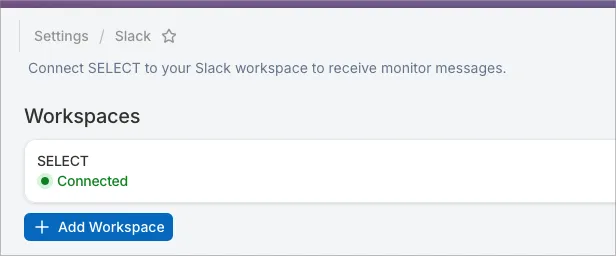
Step 2: Add a Destination
After connecting an integration, the next step is to add a destination where Monitors will be delivered.
- Email → add an address
- Slack → select a channel
- Teams → select a channel
- Opsgeenie -> use email integration
Slack USERS:
In order to send alerts to a private Slack channel, the SELECT app must be added to the channel. You can do this by typing /invite in Slack, or by typing @SELECT in the channel and hitting enter. You'll then see a prompt to invite the app to the channel.
Adding a destination can be done directly in the Create Monitor workflow, Step 4, shown below. If you don’t have any existing destinations, one can be added here.
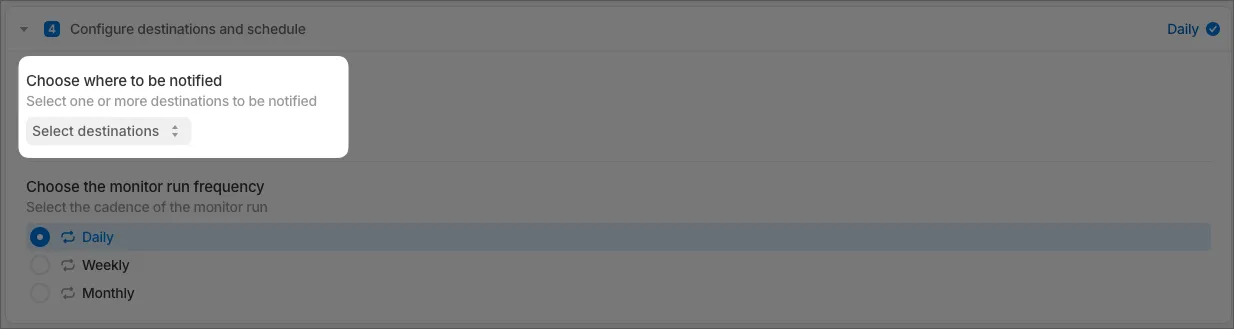
Troubleshooting:
I’ve updated the channel in my Teams destination but are digests are still going to the old one
- Microsoft Teams webhooks are created for specific channels and are only authorised to send to that channel. The channel name is just to help remember where digests will go.
- If you’d like to change the channel a destination sends alerts to, you can create a webhook for the new channel and update your destination
- If you’d like to change the channel for one account without affecting other accounts, you create a new webhook for a new destination then set the account you wish to change to use that destination
I’ve set up a Teams destination but there aren’t any digests coming through
- Make sure the account for which you want to receive spend digests has a destination and at least one period set (as per the last screenshot)
- When you configure spend digests for the first time, you should receive your first one within 24 hours. Reach out to the SELECT team if you do not.



