Beta Notice
This integration is currently in beta; we appreciate your participation. After you connect SELECT to your Tableau deployment in the Settings page, we’ll enable the new Tableau Assets pages in the main UI and follow up with details on the next steps. If you have any questions or feedback, we’d love to hear from you.
SELECT can connect to your Tableau deployment to retrieve metadata about Tableau assets such as workbooks, data sources, and users. These assets are displayed within SELECT and, when possible, linked to other data in your account. For example, Tableau workbooks and data sources can appear in SELECT's lineage view, connected to the upstream tables they query.
Note: Snowflake costs for Tableau assets are not currently displayed but will be supported in a future release.
As part of the integration, SELECT automatically configures views and monitors to help you identify and be alerted about:
- Users who have not logged in recently
- Workbooks that have not been viewed recently
- Data sources that are not linked to a workbook
Tableau Data Retrieved
SELECT only collects metadata about your Tableau assets, including custom SQL embedded in data sources. We do not retrieve business data from extracts or make any changes to your Tableau deployment.
The following metadata is retrieved and stored to support visualization in SELECT:
- Workbooks – Name, description, project, views, owner, tags, created/updated dates. Workbook content is not retrieved.
- Data Sources – Name, description, project, owner, tags, created/updated dates.
- Projects – Name, description.
- Users – Name, email, license type, group memberships, last login.
- Tableau Cloud only – View and usage statistics (which users accessed which workbooks).
For lineage purposes, we retrieve and parse the SQL used in custom SQL workbooks and data sources to identify upstream tables. The SQL text itself is not stored in our systems.
Step 1: Enable Metadata API on Tableau Server
Step 1 applies only to Tableau Server users. Tableau Cloud users can skip it.
The SELECT integration uses the following Tableau APIs:
- Tableau REST API
- Tableau Metadata API
- Tableau VizQL Data Service (VDS)
The REST API and VDS are always enabled on every Tableau deployment.
The Metadata API is automatically enabled for Tableau Cloud, but must be manually enabled for Tableau Server.
Follow Tableau’s official instructions to enable it.
Step 2: Generate a Personal Access Token (PAT)
A Tableau Site Administrator must create a Personal Access Token by following Tableau’s official instructions or these steps:
- Log in to Tableau.
- Open My Account Settings from the top-right menu.
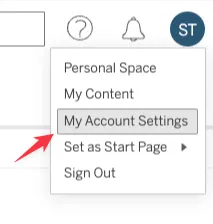
- In the Personal Access Tokens section, create a new token.
- If you don’t see this section, enable PATs in your site settings using these instructions.
- Name the token (e.g.,
SELECT Integration).
Important: Save both the Token Name and Token Secret. The secret is shown only at creation and is required for the next step.
Step 3: Set up the Integration on SELECT
You will need a user with the SELECT Organization Admin role to complete this step.
- Go to the Settings page SELECT
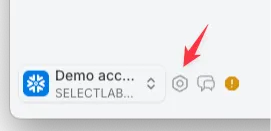
- In the left-hand menu, look for Tableau.
- If you don’t see it, confirm that you have the SELECT Organization Admin role.
- During the beta period, this feature is only available to beta customers. If it’s missing, contact us to enable it.
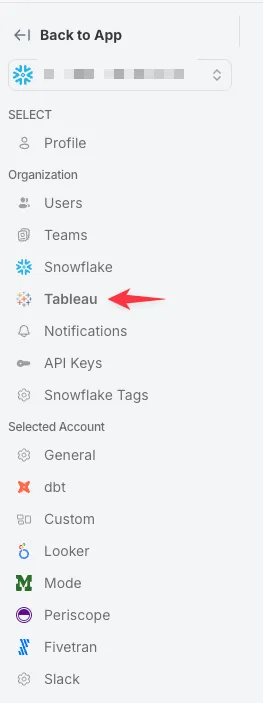
- Enter your Tableau connection details:
- Tableau Cloud – Your URL will look like:
https://us-east-1.online.tableau.com/#/site/companyname- Server URL: First part of the address (e.g.,
https://us-east-1.online.tableau.com/) - Site Name: Last part of the address (e.g.,
companyname)
- Server URL: First part of the address (e.g.,
- Tableau Server – Use the URL you normally use to access Tableau (e.g.,
https://tableau.mycompany.com).- Most companies have one site named default.
- Tableau Cloud – Your URL will look like:
- Save the form. SELECT will attempt to validate your credentials by connecting to your Tableau environment.
- If the connection fails, you’ll see an error message. If you believe your details are correct, contact us for assistance.
Data Sync
The integration fetches metadata from your Tableau connection every 24 hours during the same time SELECT fetches metadata from your Snowflake accounts. Once data is synced, you’ll see Tableau insights in the navigation bar:
- Tableau → Workbooks – Workbooks with cost attribution.
- Tableau → Data Sources – Published data sources and usage.
- Tableau → Users – User activity and associated costs.



