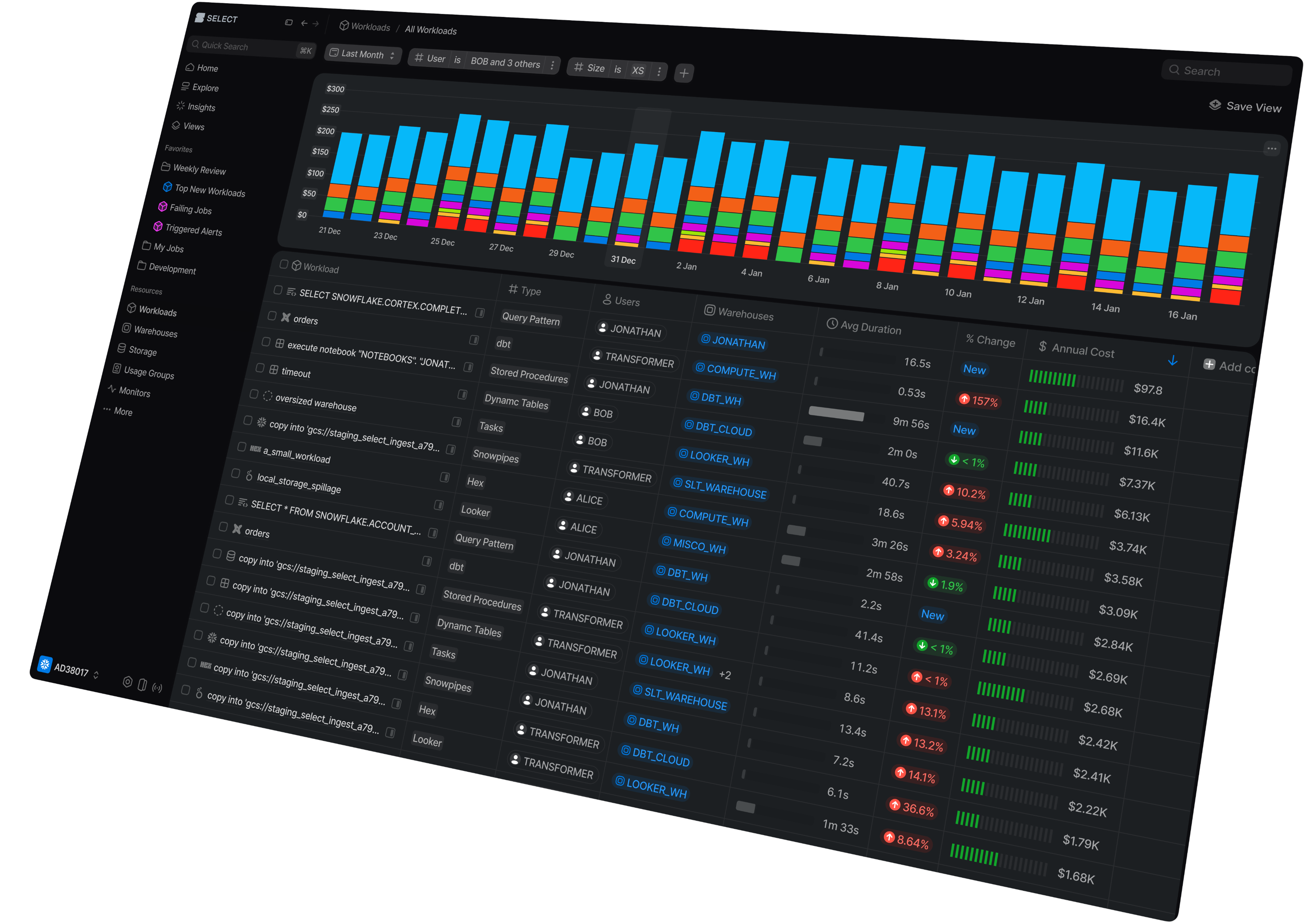Our FAQ page has been moved to our support platform at help.select.dev

SELECT FAQ
Get up and running in less than 15 minutes
Connect your Snowflake account and instantly understand your savings potential.
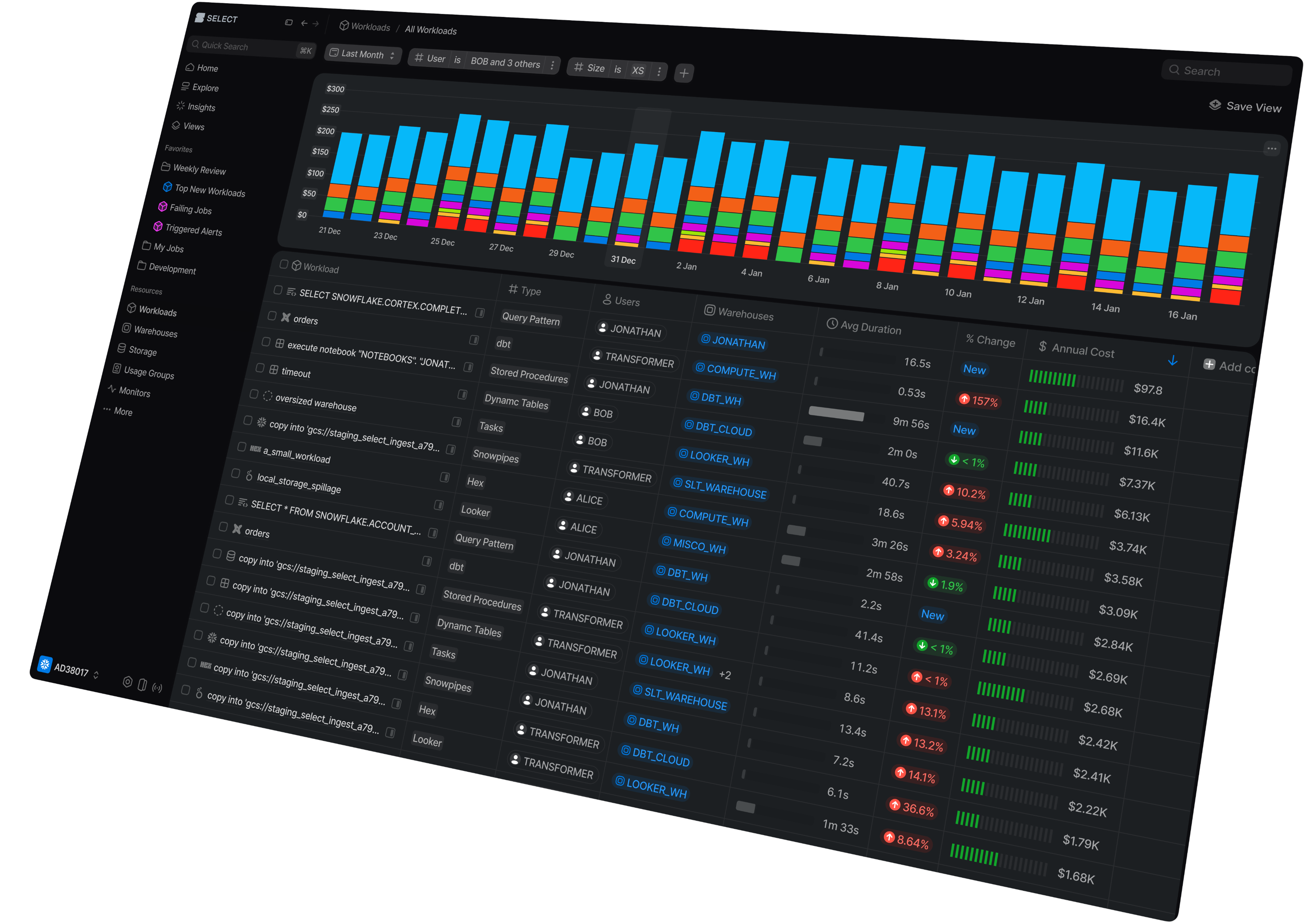


Connect your Snowflake account and instantly understand your savings potential.