Feature Overview
The Mode integration helps users keep track of dashboard costs and performance, identify unused reports, and flag reports that may be running too frequently.
Use the query timeline view to understand dashboard performance bottlenecks or costly queries, or leverage the Cost and Performance tabs to see how report usage statistics have been trending.

On the Run History tab, you’ll see a complete history of all report runs including the users in your company who ran the report.
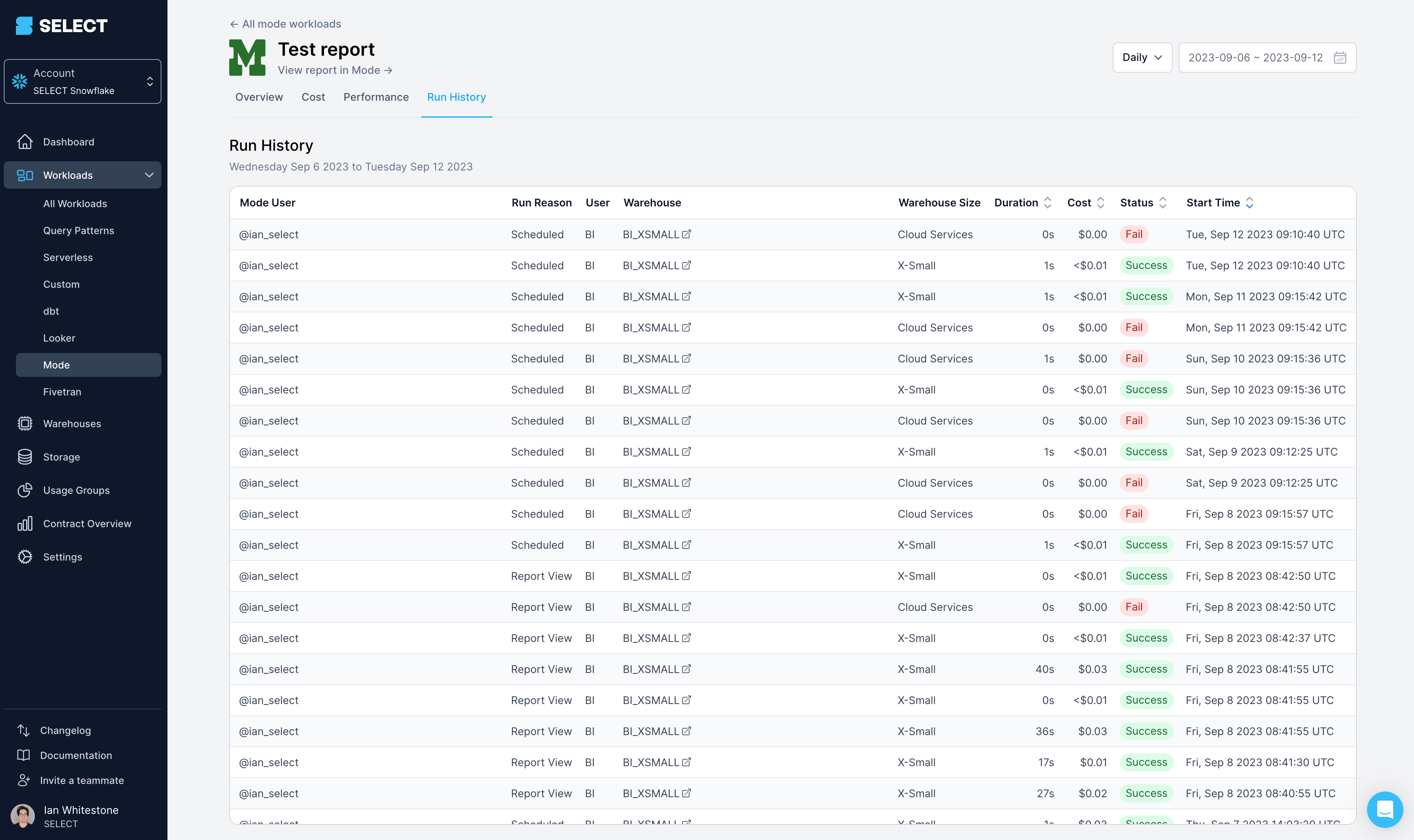
To do this, SELECT queries the Mode API to retrieve report names and view counts. To set up the integration, follow the steps below as a Mode admin user.
Step 1: Create a workspace API Token
API tokens can only be created by a Mode user with Admin privileges.
Click your name in the left-hand sidebar, and then Workspace settings.

Next, head to API Keys, and finally the API tab. Click the cog, and then 'Create new API token'.
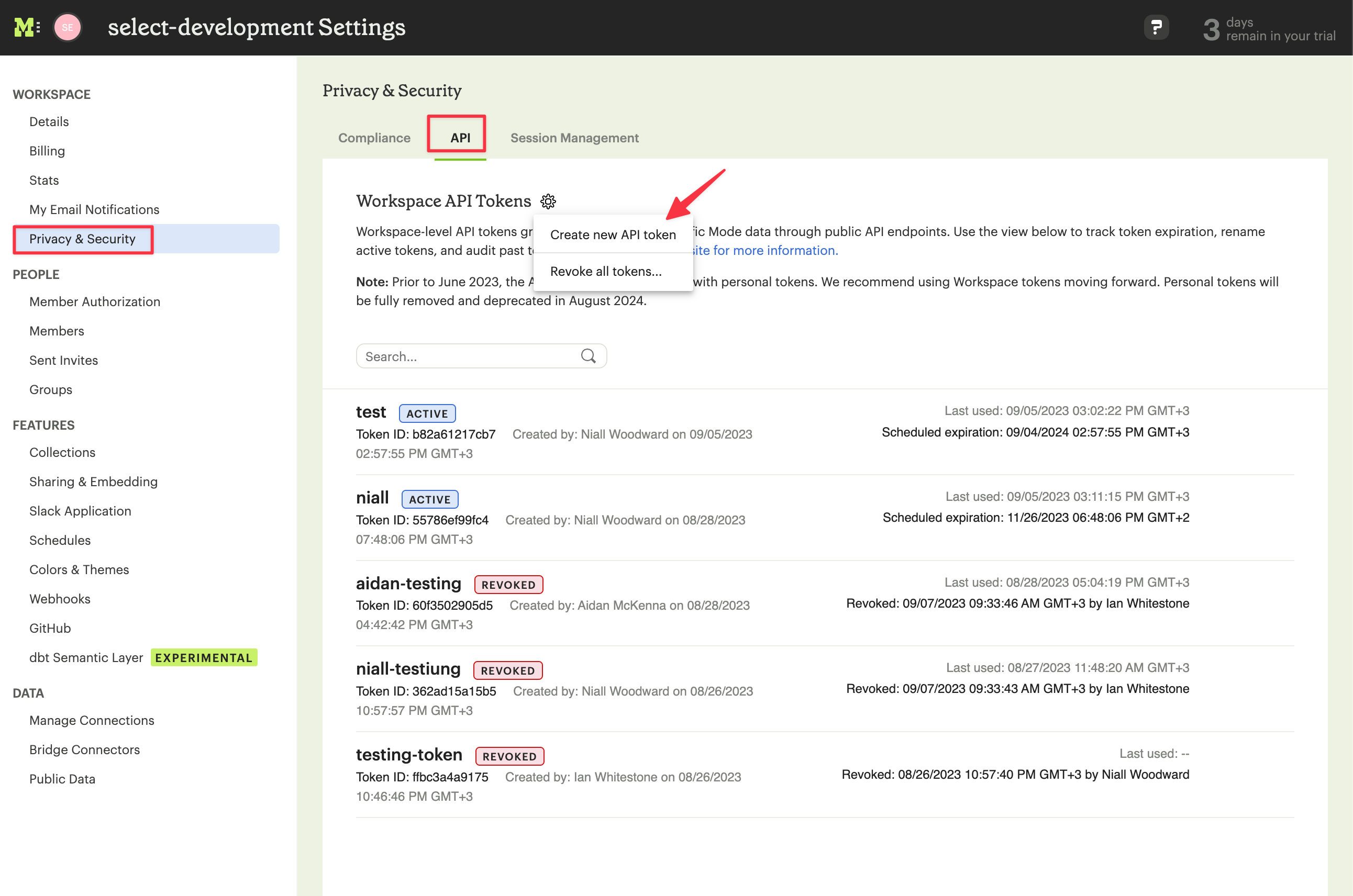
Specify a display name and set the token expiration to 365 days. We'll reach out before it expires, but to avoid any potential disruption, make a note to update it before it happens.

Record the Token ID and Token Secret to be entered into SELECT.

Step 2: Find your Workspace identifier
In addition to the Token ID and Secret, you'll need the Mode Workspace identifier. This identifier can be retrieved from the Mode URL. It is usually the bit directly after app.mode.com/.
Consider the following Mode URLs:
- https://app.mode.com/select_development/spaces/060cf76024a7
- https://app.mode.com/organizations/select_development
- https://app.mode.com/select_development/reports/239239503031
The Workspace identifier here is select_development.
Step 3: Input into SELECT
In SELECT's settings under the Mode tab, enter the Workspace identifier, Token ID and Secret, and click 'Update'. There will be a short delay while the credentials are validated.
Step 4: All done!
SELECT will now run metadata extraction from Mode and attribute queries to Mode reports in the SELECT web application. Information will start appearing after the next metadata refresh.
Upcoming Improvements
In future releases, we'll give SELECT customers the ability to automatically notify business users of upcoming deprecations to unused reports that are still running on a schedule and driving costs. We'll also bring in the associated Mode charges for each report since Mode charges users based on the amount of data returned in the reports.



